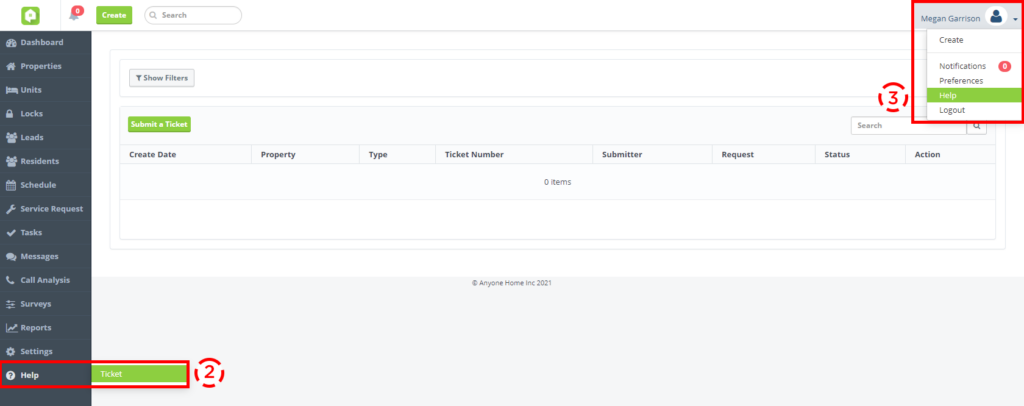Lockboxes
New Lockbox Return Process
The new Lock Retrievals tab in the Locks section of Anyone Home CRM provides added transparency and tracking functionality to the lockbox return process. Once Anyone Home Support has been notified that a lockbox is being sent back to Anyone Home, the lockbox will appear in the new Lock Retrievals tab, where users will be asked to indicate the shipment’s tracking number and the shipping carrier. Once the lockbox has been delivered to Anyone Home, the Shipping Status will update from ‘Shipped’ to ‘Delivered’ and will remain on the Lock Retrievals tab for the next 30 days.
The Lock Retrievals tab displays general information like the Lock ID, Billed Property, Tracking Number, and Shipping Status. Additional information, such as which Anyone Home user initiated the shipment and on which date, can be found by clicking on the line item and reviewing the ‘Lock Returned to Anyone Home’ lockbox event in the Lock Activity section.
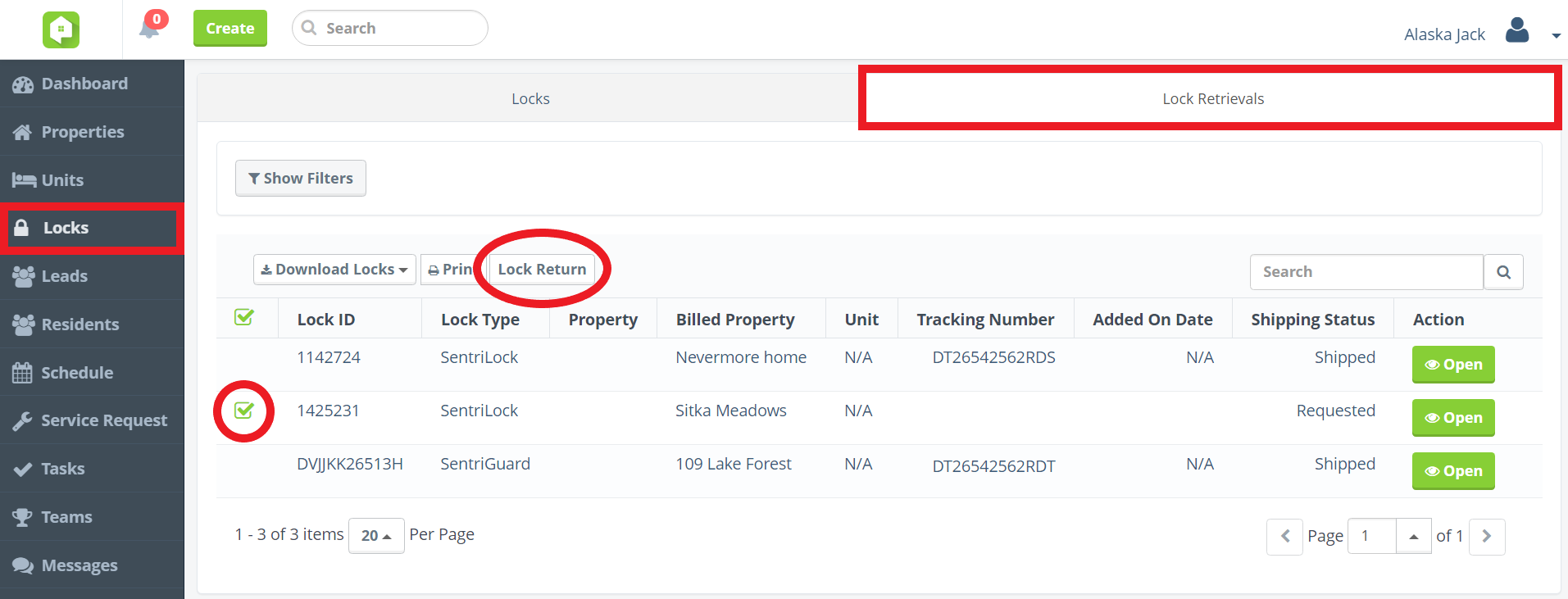
Select returned lockboxes in Lock Retrievals tab

Indicate shipment carrier and tracking number
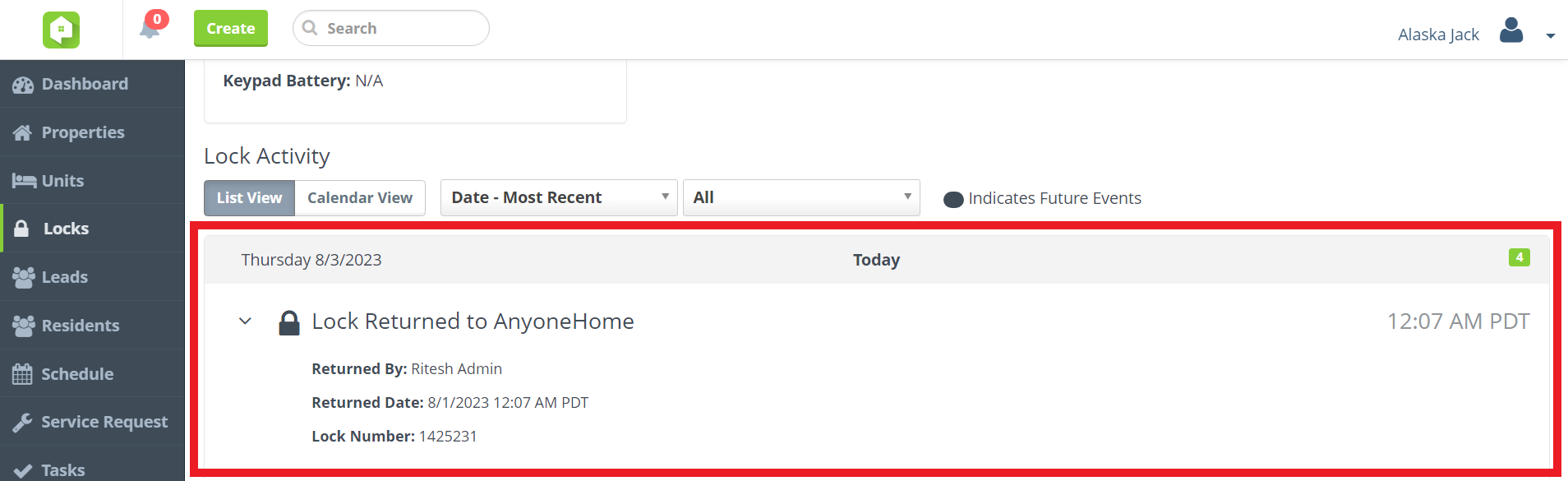
‘Lock Returned to Anyone Home’ Lockbox Event
SentriLock Code Generation
When adding or removing a SentriLock or SentriGuard lockbox from a unit or property, Unshackle Codes will now be unique, one-time codes that Anyone Home users must generate each time they wish to unshackle the lockbox.
Additionally, your property management team will be prompted to use a new format when entering an Unshackle Code.
- SentriLock lockboxes will use ENT + FUNC + 1 + ###### + ENT
- SentriGuard lockboxes will use ENT + ###### + ENT.
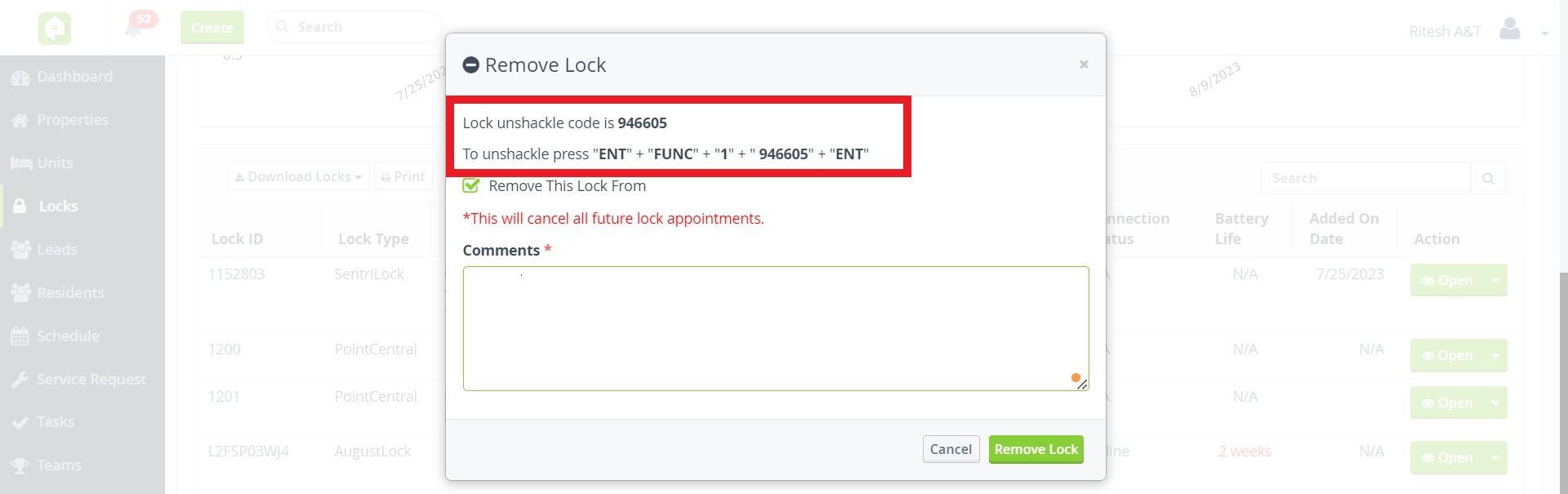
Removing a SentriLock Lockbox

Removing a SentriGuard Lockbox
Reporting & Analytics
Scheduled Report Graphs from New Reports Portal
As a part of the ongoing Beta New Reports portal rollout, Anyone Home users will now be able to receive and download any graph associated with a scheduled report configured in the Beta New Reports section. Graphs will appear as downloadable JPG attachments on all future emails.