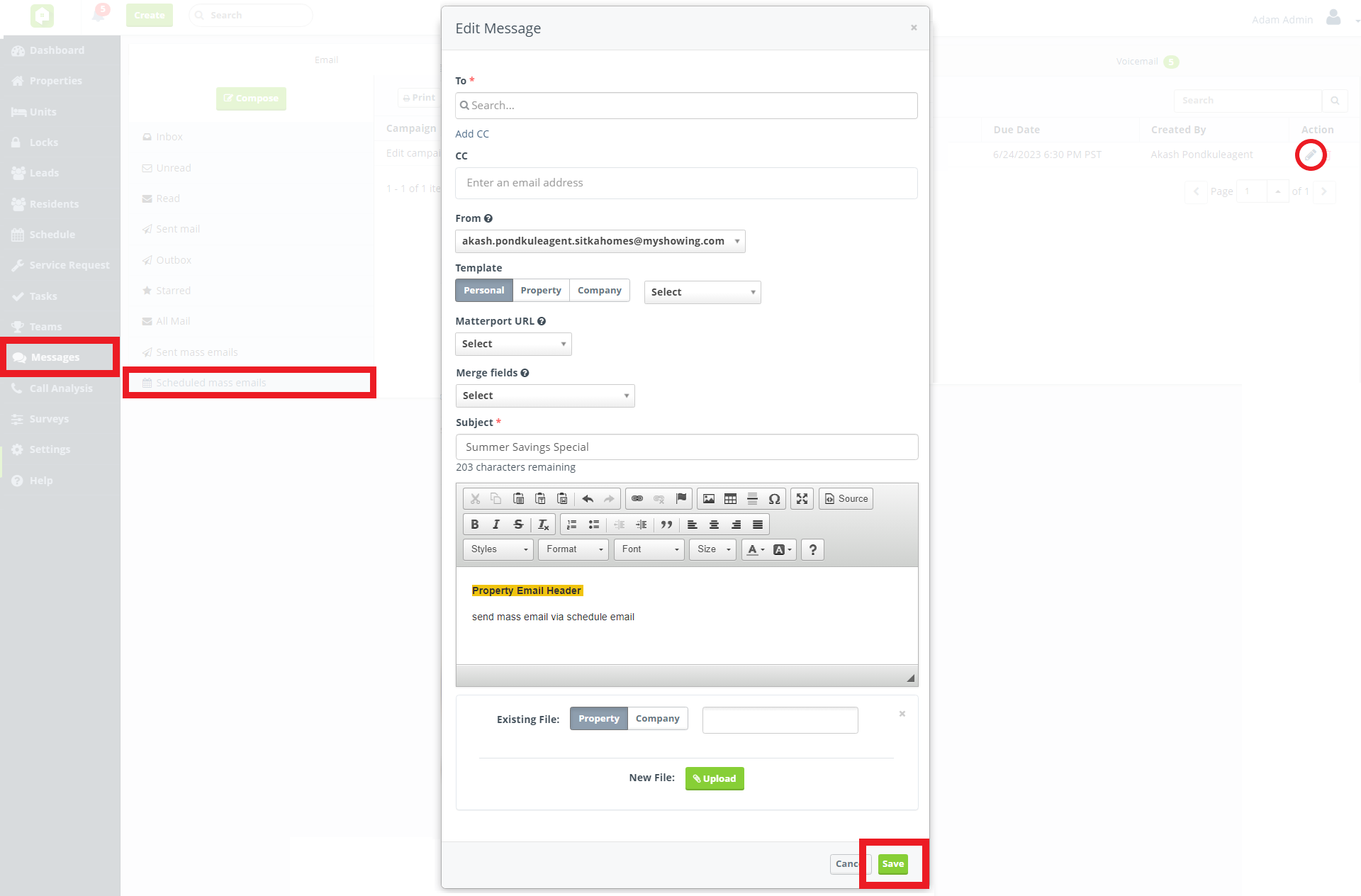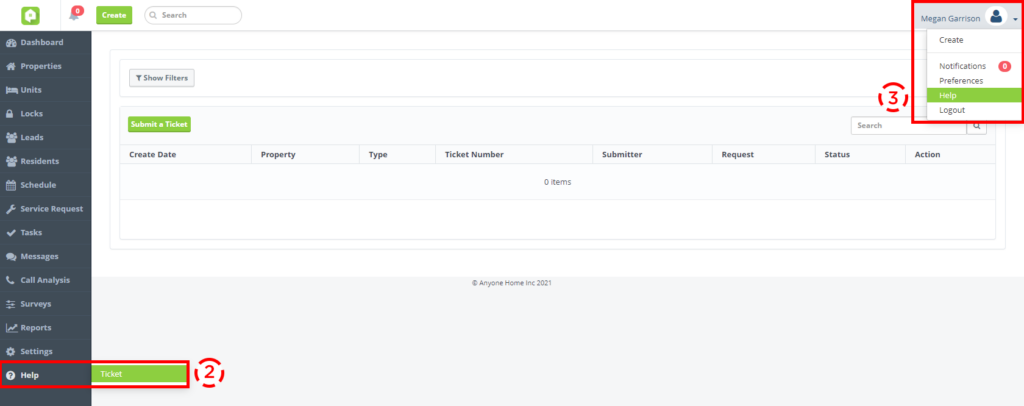CRM
New Move In Resident Trigger Condition
Help guide first-time residents through their first move-in with Anyone Home’s New Move In trigger condition. Use this feature to automatically send new residents custom communications or generate tasks to be completed by their assigned property agent, all based on the resident’s move in date.
Then check out how your new resident-related triggers are performing in the Reports portal. The Trigger Summary report will give you an overview of how many tasks and communications have been generated as a result of the New Move In trigger firing. Then dig into the details and outcome of each task, email, or SMS message with the Agent Task and Agent Communication reports.
Note that this feature is for brand new residents at your community. Keep a look out for additional trigger conditions for renewing residents in upcoming releases.

‘New Move In’ added as a Resident-type Trigger Event.
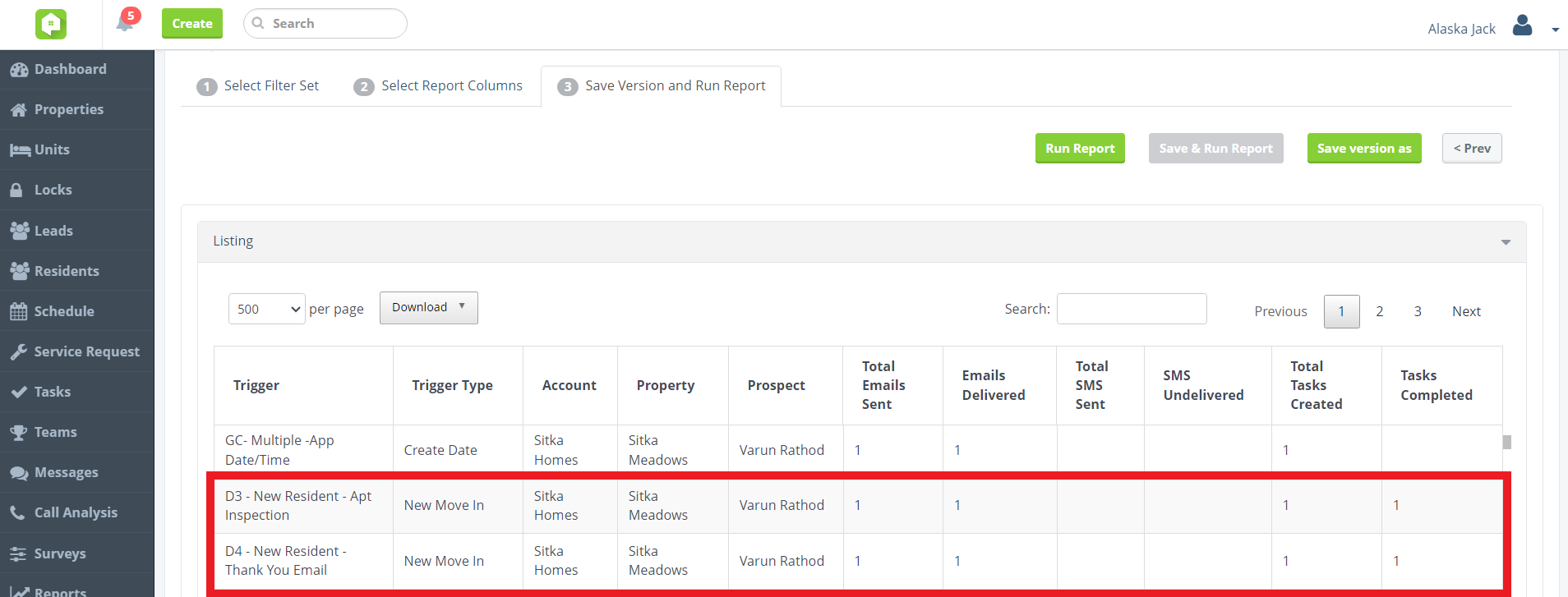
Trigger Summary Report on ‘New Move In’ triggered events.
Contact Type Task Filter
Locate resident tasks with ease! In any of the Task tab views, users can now use the new Contact Type filter to narrow down their search to only view ‘Lead’ or ‘Resident’ tasks.
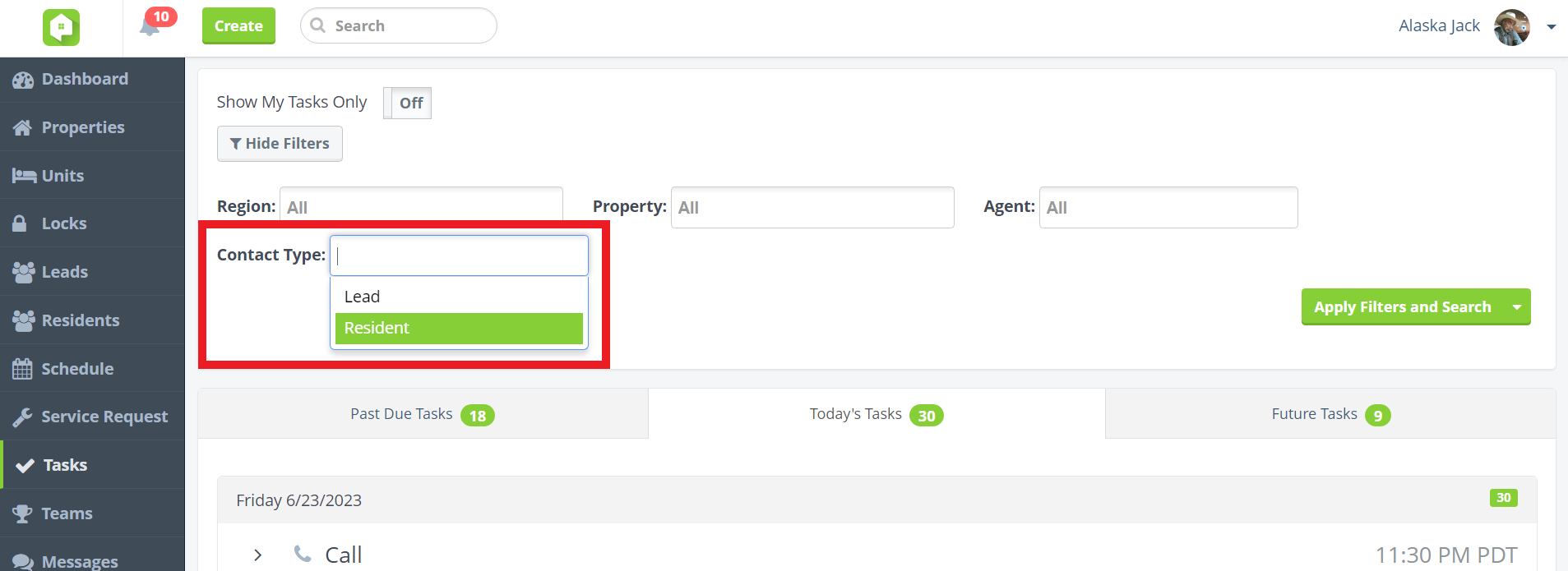
Resident Task Expiration Settings
Want resident tasks to auto-expire at a different rate than your lead tasks? Now Admin users can customize when resident tasks expire with Anyone Home’s new resident task settings. Simply click the Enable Resident Task Settings checkbox and set the number of days it should take for resident-specific tasks to expire in Anyone Home.
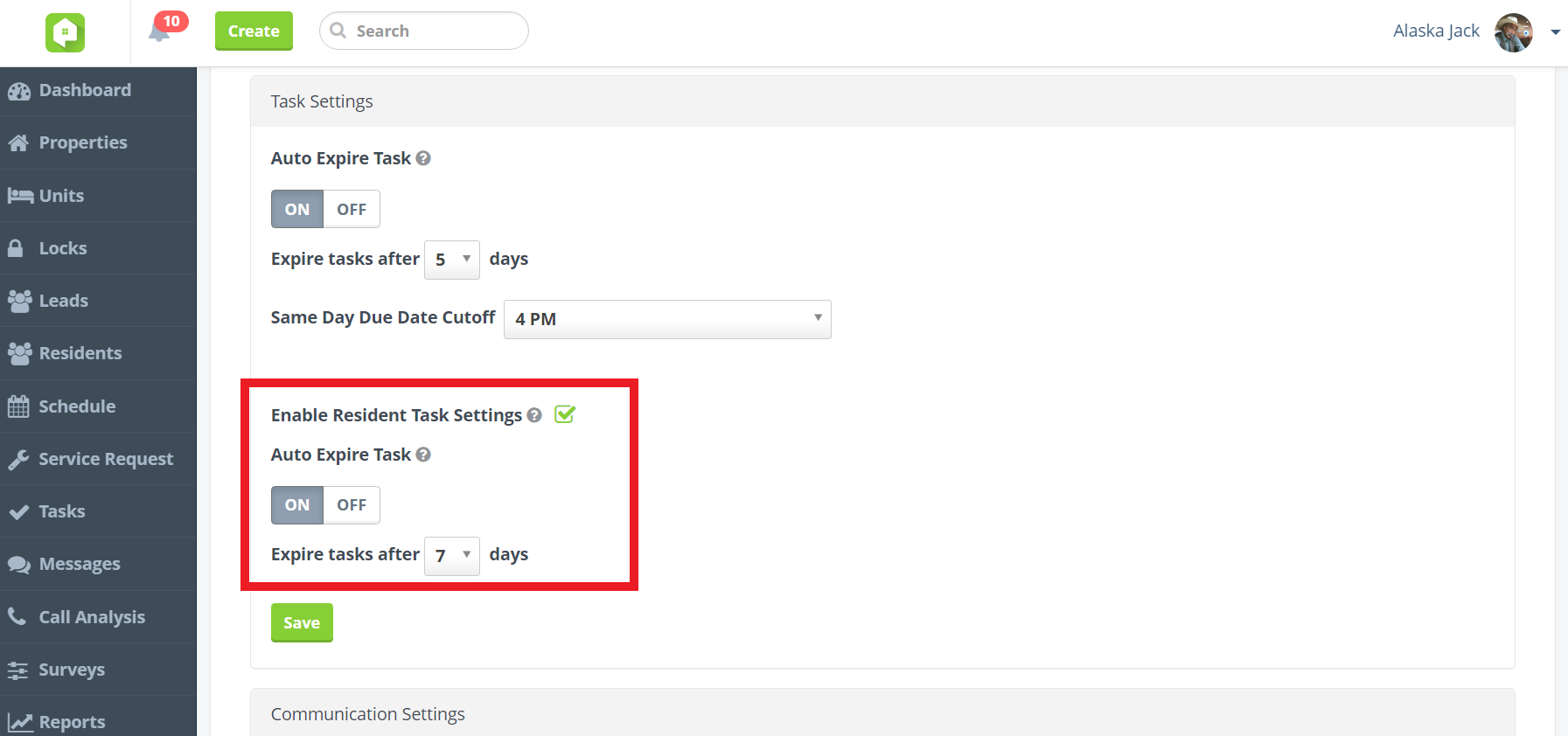
Edit Scheduled Mass Emails
Need to make an update to a scheduled mass email? Not a problem! Now users can go back and edit the recipient list, content, and attachments for scheduled mass emails that haven’t been sent yet. Simply navigate to the Scheduled mass emails section of the Message tab and click the pencil icon next to the desired email to immediately begin making changes.
Please note that Admins are the only users that can update mass emails scheduled by other users. All other user types will only be able to edit scheduled mass emails they created themselves.